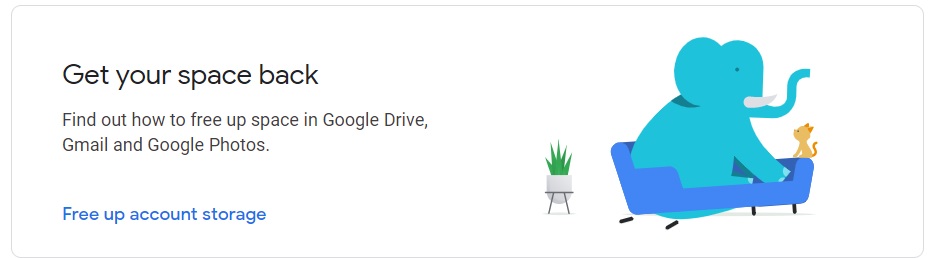How to Clear Google Storage Space?
How to Clear Google Storage Space?
Are you out of storage! Google is now readily showing an alert that you are out of storage. You can check google storage space in your account of how much is left and what you can do about it to increase google storage space or buy more google storage space. Google allows free storage up to 15GB across its products like Photos, Gmail and Drive. Google Photos are ending its unlimited free storage for photos on June 1, now users will be left with very limited space to save their data.
Paid, subscription-based storage plans are available from Rs 120 per month for 100GB storage now we will tell you about how to free up space from your Google account. Below we are telling you how to increase google storage space.
How to clear Google Storage Space?(your free 15GB)
The most simple way to increase the storage space in your Google account is to clear up your existing 15GB of free storage. These are the steps to clear Google storage efficiently.
- Visit www.gmail.com and sign in with your credentials.
- If your free account storage of 15 GB is used up, you will see a message at the top just as your inbox opens.
- The message says, "Your Storage is full. You might not be able to send or receive mail.To Continue using Gmail, free up space or buy more storage."
- Next to that message is the link, "Manage Storage". Click on this link.
- One.google.com page opens where this message is displayed.
- Scroll below to find a link, "Free up account storage" under Get your space back. Click on that link.
- Manage your account storage page opens. Here you can make storage space across Gmail, Google Photos and Google Drive when you review and remove extra, discarded and large items.
- Scroll below to find out Discarded items and how much you can clear space.
- Check out Deleted emails, Spam emails and Deleted files. Check here for how much space you can get back.
- Scroll below to find out Large items and how much you can clear space.
- Check out Emails with large attachments, Large files and Large photos & videos.
- Review and clear the space as much as you can.
In this way, you won't need to buy more storage with these steps and you can continue to use Google Mail or Gmail, Google Photos and Google Drive within your free available space of 15 GB.
You will be able to see unnecessary data, photos, videos, junk etc. when you review them. You can make storage space across Gmail, Google Photos and Google Drive when you review and remove extra, discarded and large items. This is so easy bifurcation of all the different photos, videos, files, spam emails that you can manually select the data to clear and free up space.
Google Photos storage policy change - Things you must know
The new Google Photos storage policy will be implemented by Google from June 1, 2021. Google Photos is ending its unlimited free storage for images and videos from June 1, 2021. This move by Google, as they say, will help it keep pace with the growing demand for storage.
- Any picture or video added after June 1, 2021 will count towards the free 15GB of storage that comes with every Google account.
- Any high quality and express quality photos and videos backed up before June 1, 2021, will not be counted towards your 15GB of free Google Account storage.
- The original quality photos and videos will continue to count towards your Google Account storage of 15 GB.
- Photos compressed to high quality after June 1 will be counted towards your free Google storage.
- Google is renaming its 'High Quality' storage tier to 'Storage Saver'. Said Google in blog post, "While we're updating the name, your photos and videos will continue to be stored at the same great quality. As always, you have the control to choose the storage option that works best for you, whether that's storing more photos and videos with the Storage saver or backing them up in the same resolution that you took them with Original quality."